EML and Email Testing with Email2Go
How to get EML files for use in the Email2Go email preview system.
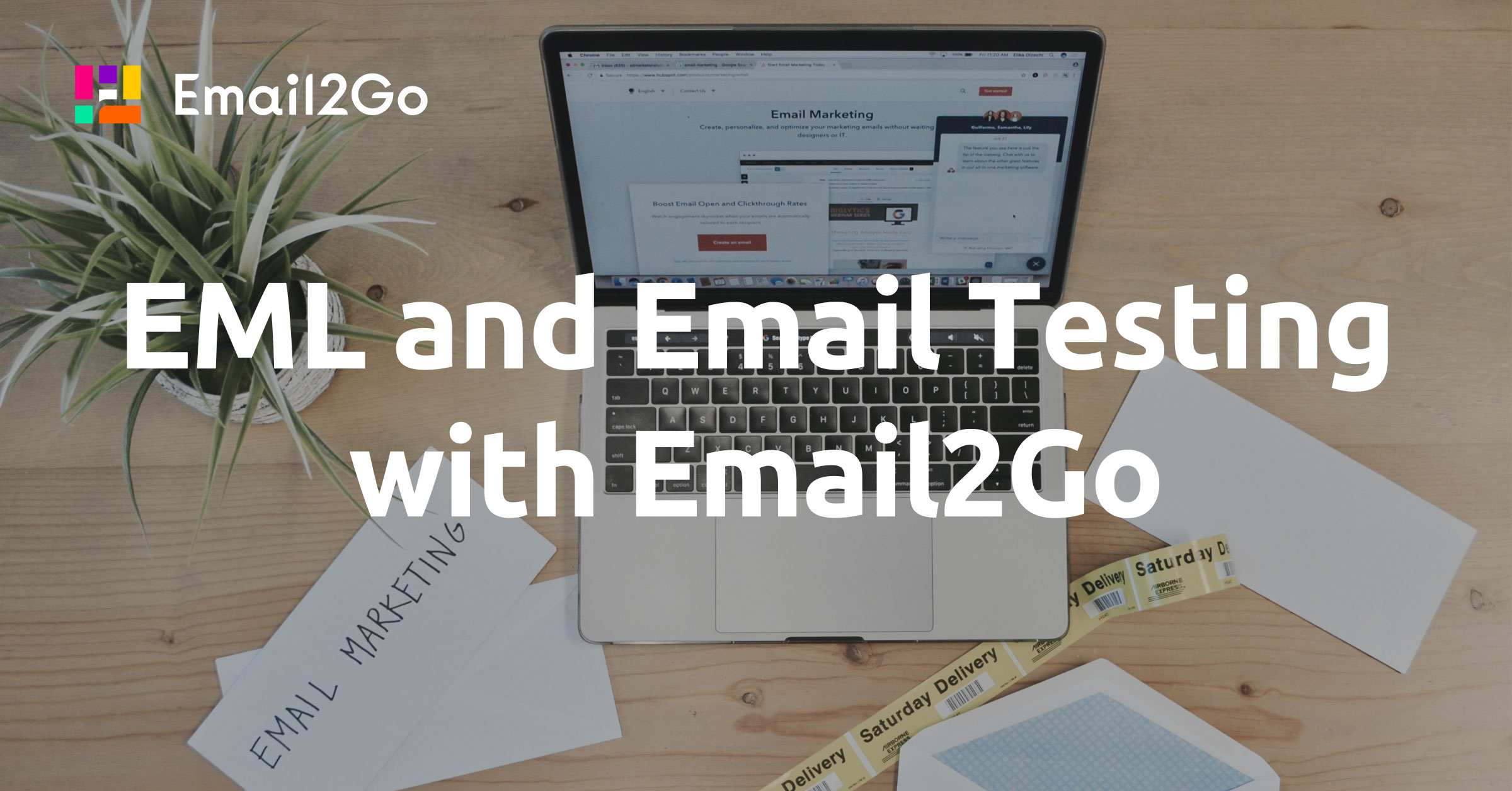
Email2Go has become much easier and more convenient for testing email templates. The new ‘Import’ function, which makes testing email templates available even for people who do not have much knowledge of HTML, was discussed in the last article. All you need to do is import the ready-made email to Email2Go and get the test results of this template on all possible devices and email applications. It is definitely a very convenient feature for marketers who do not have to know the basics of HTML email coding but want to be sure that the work on the project they are supervising is going in the right direction.
For this topic, I will tell you how and where you can get EML or EML files from different email apps in order to import your email template into our system.
How to Get EML Files from Apple Mail
In Apple Mail, you have two options for getting an EML for use in the Email2Go service.
The first option is to save the EML file:
- Click on the email message you wish to download.
- Click on File. Then click on Save As... from the drop-down menu.
- Ensure the "Format" is set to Raw Message Source. Then click Save.
The second option to me seems much more convenient since it does not require saving the file to the hard disk. Apple Mail allows you to view the EML of your chosen email in a separate window, as well as copy it for further import into Email2Go:
- Click on the email message.
- Click on View, and then click on Message from the drop-down menu.
- Then click on Raw Source.
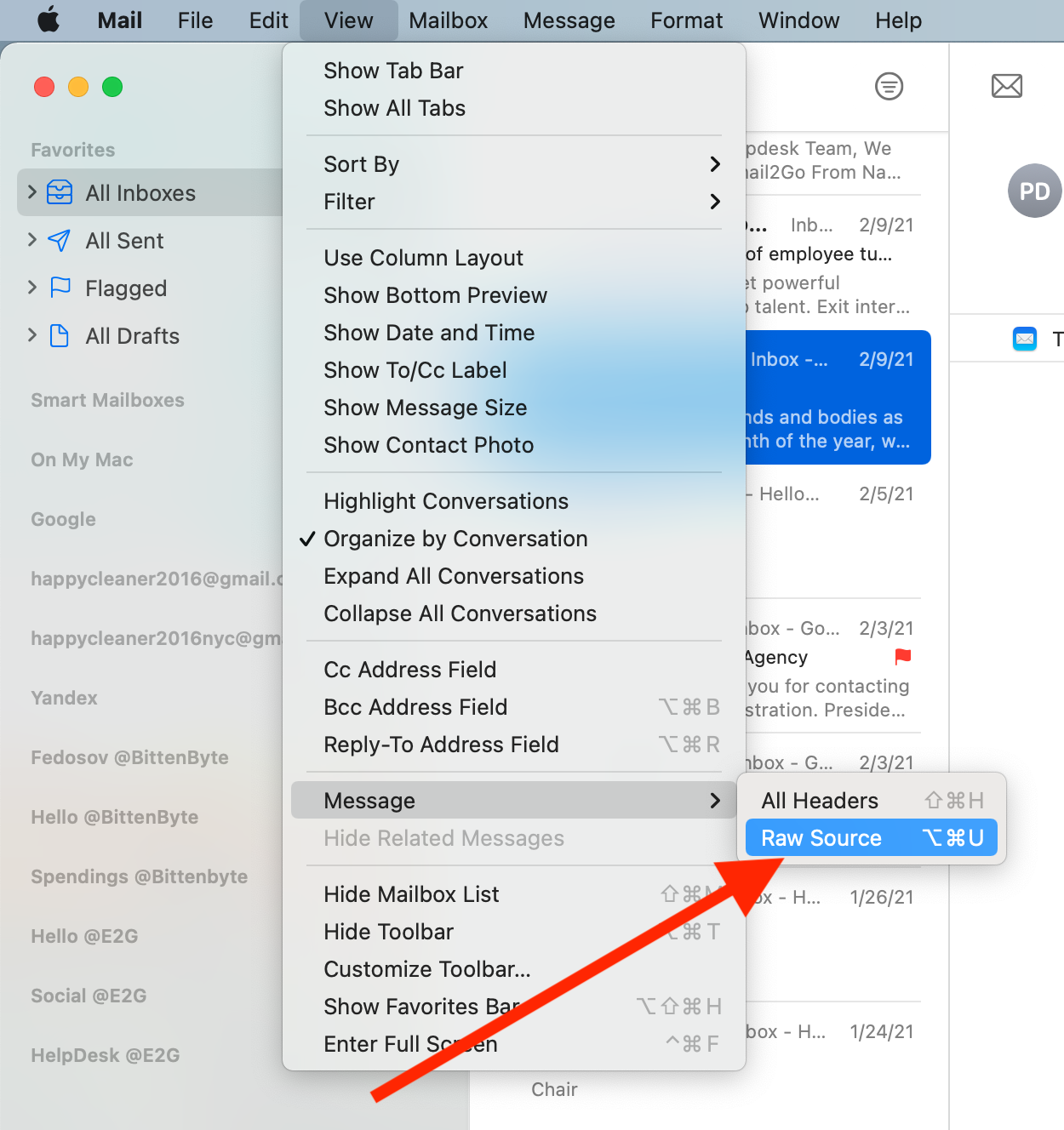 Getting EML from Apple Mail for Use in Email2go
Getting EML from Apple Mail for Use in Email2go
After that, the EML of the selected message will appear in a new window:
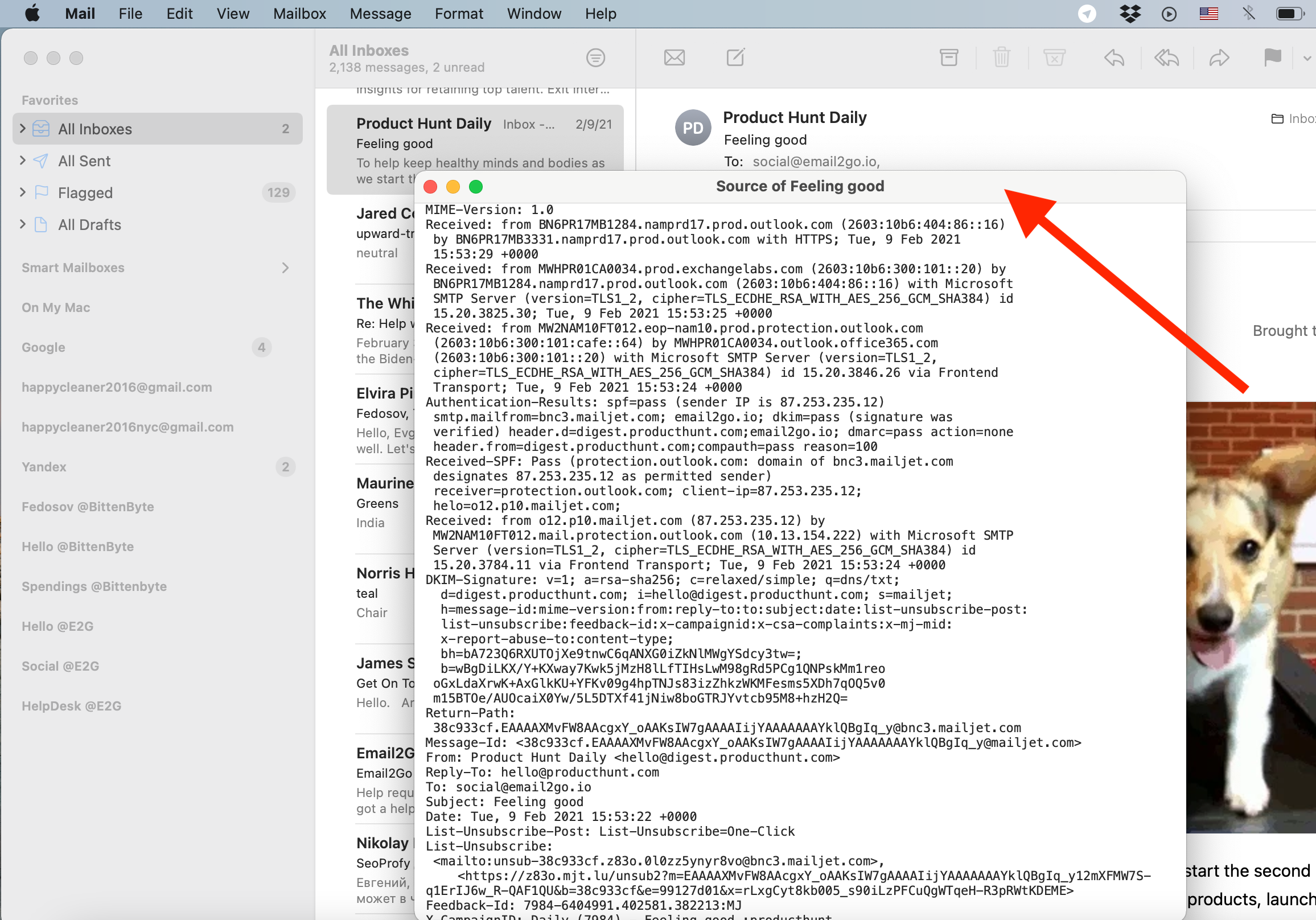 EML for Use in Email2Go Email Preview
EML for Use in Email2Go Email Preview
You just need to copy the content and use the ‘Import’ feature to add this email to Email2Go for further testing. I wrote about how to do this in a previous article.
How to Get EML Files from Windows Mail
Getting the EML of the email you need in the Windows Mail app is not a big problem. To do this, you need to perform three simple steps:
- Open Windows Live Mail and open the email message that you want to save.
- Click on the menu drop down arrow, select Save As...
- Navigate to where you want to save the email message to, leave the "Save as type" as Mail (*.eml), and click on Save.
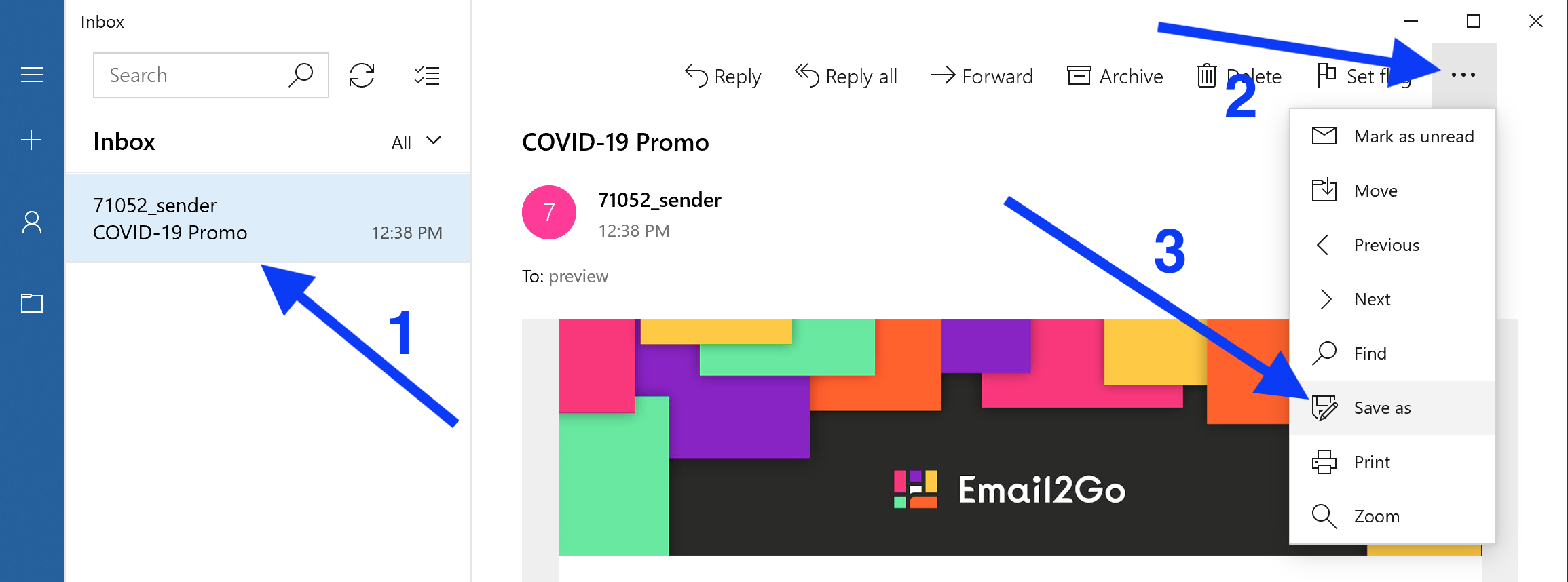 Export EML from Windows Mail to Email2Go Email Testing
Export EML from Windows Mail to Email2Go Email Testing
Next, just import the saved file using ‘Import’ in the Email2Go email template preview system feature. To do this, click on Import => Open EML file. Then select the ‘Preview’ tab and get renders of your email on a variety of email apps and devices.
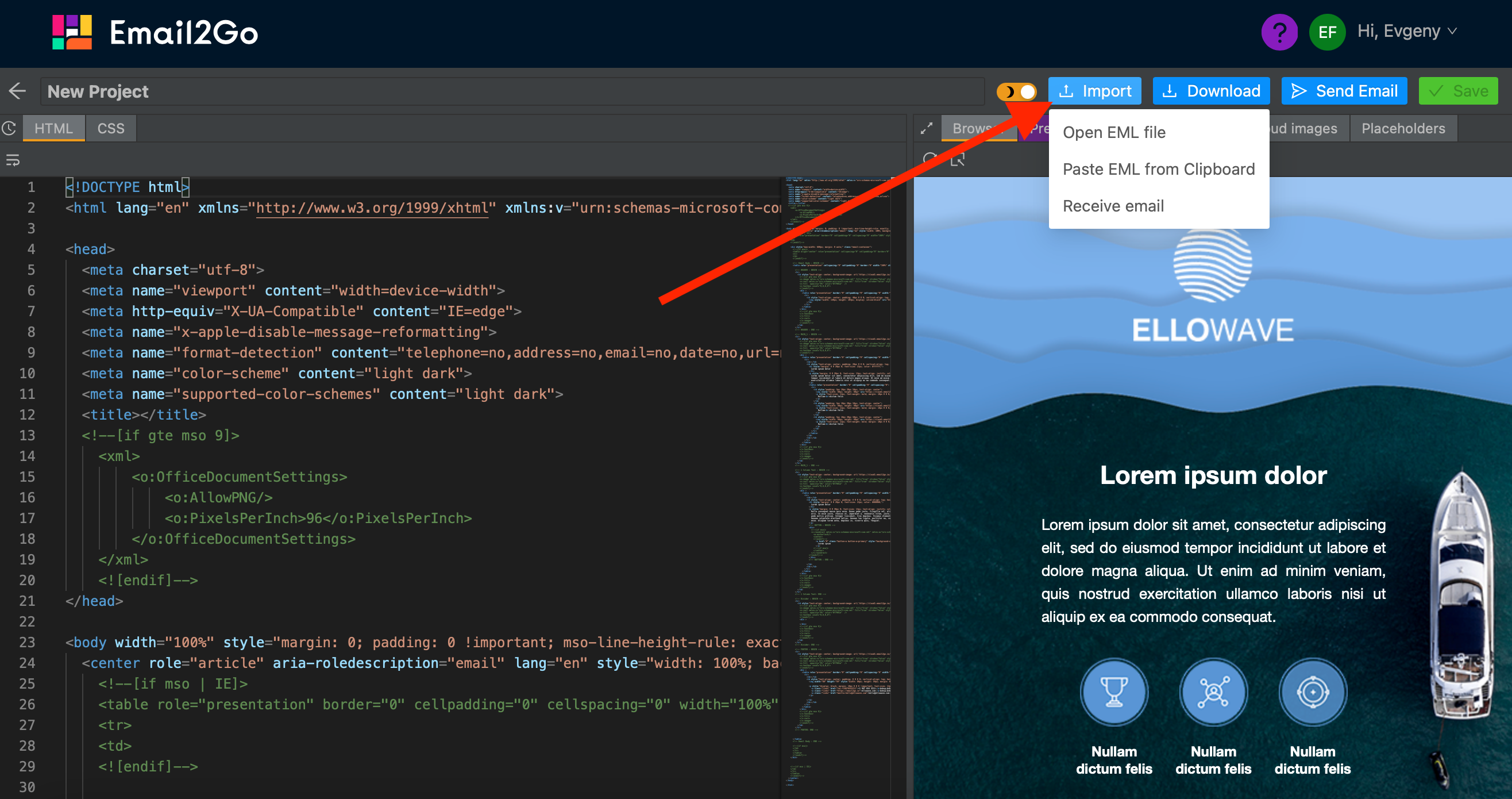 Import EML File in Email Testing Email2Go
Import EML File in Email Testing Email2Go
How to Get EML Files from Gmail
There are two ways to get EML files from Gmail. Just like Apple Mail, it can be as a saved EML file, or simply copy the EML to the clipboard.
In both cases, you should first open the desired email, and then do the following:
- Click on the drop-down menu marked with three dots
- Select ‘Show original’
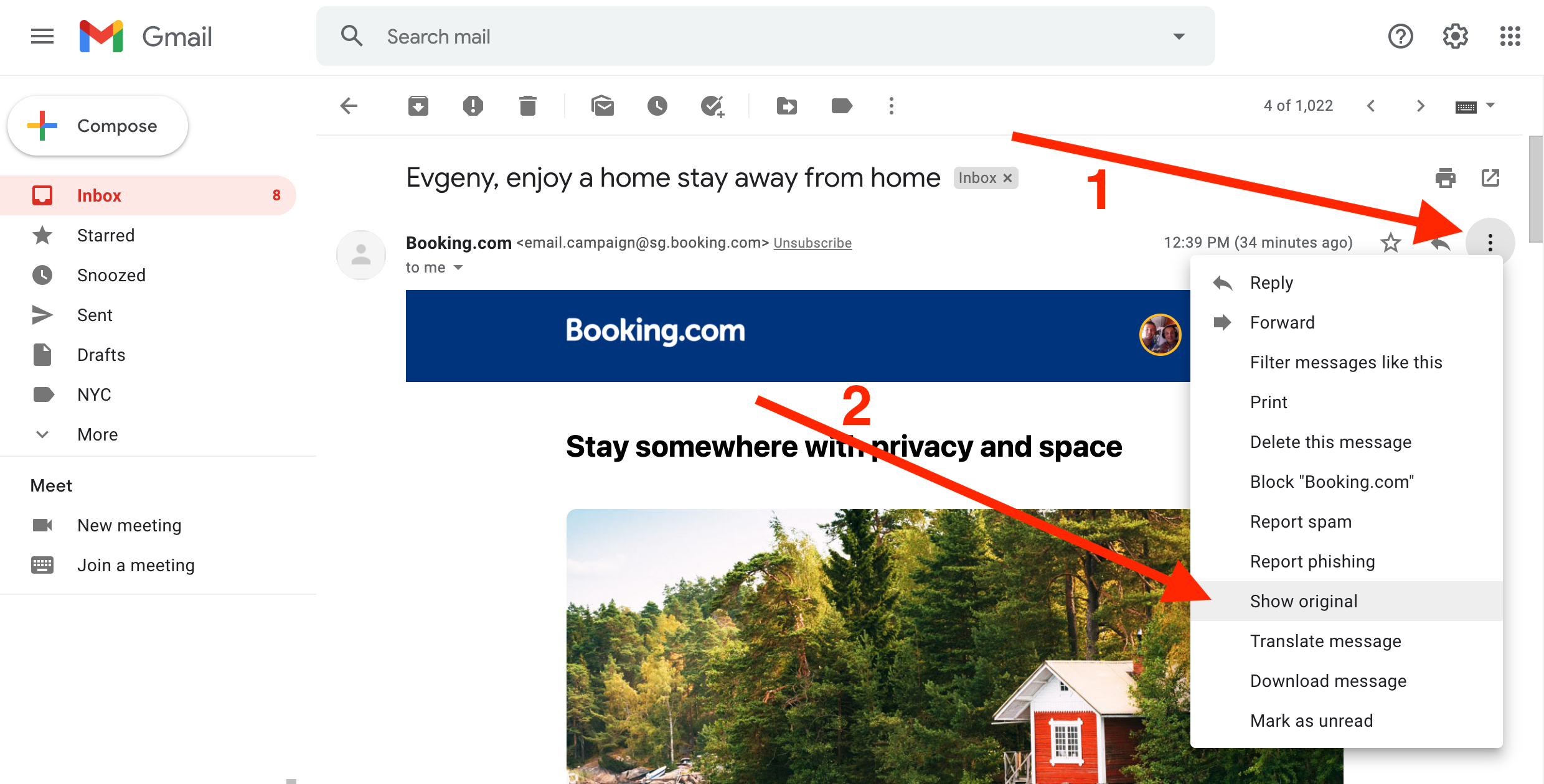 Getting EML from Gmail
Getting EML from Gmail
The EML of the selected email opens in a new window. In this new window, two options for getting the EML will also appear.
In the first option, Gmail will offer to save the EML to a file:
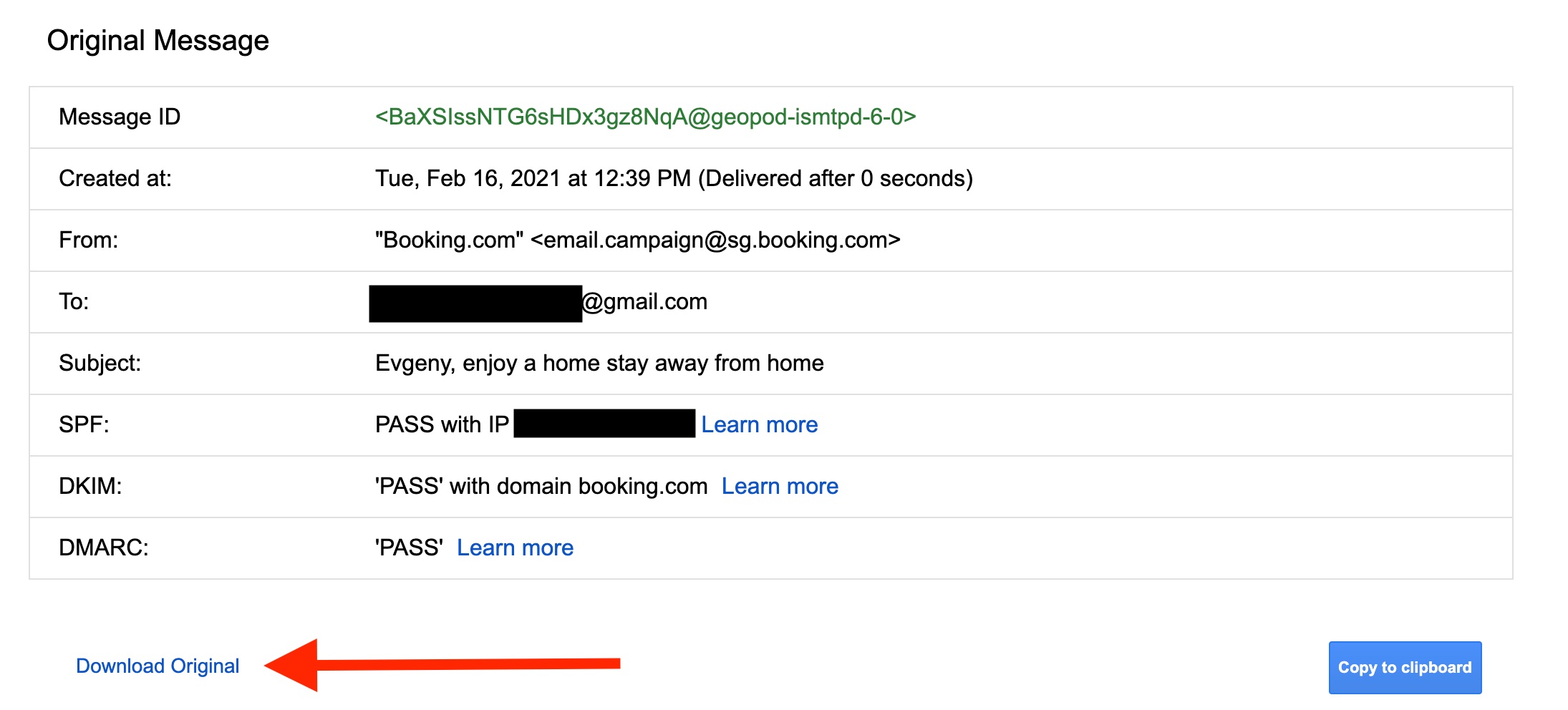 Getting EML from Gmail to Import to Email2Go
Getting EML from Gmail to Import to Email2Go
To do this, just use the ‘Download Original’ button. After that, the EML file will be saved to your computer's hard drive. Then you can use it in the ‘Import ' function in the email template testing tool Email2Go: Import => Open EML file.
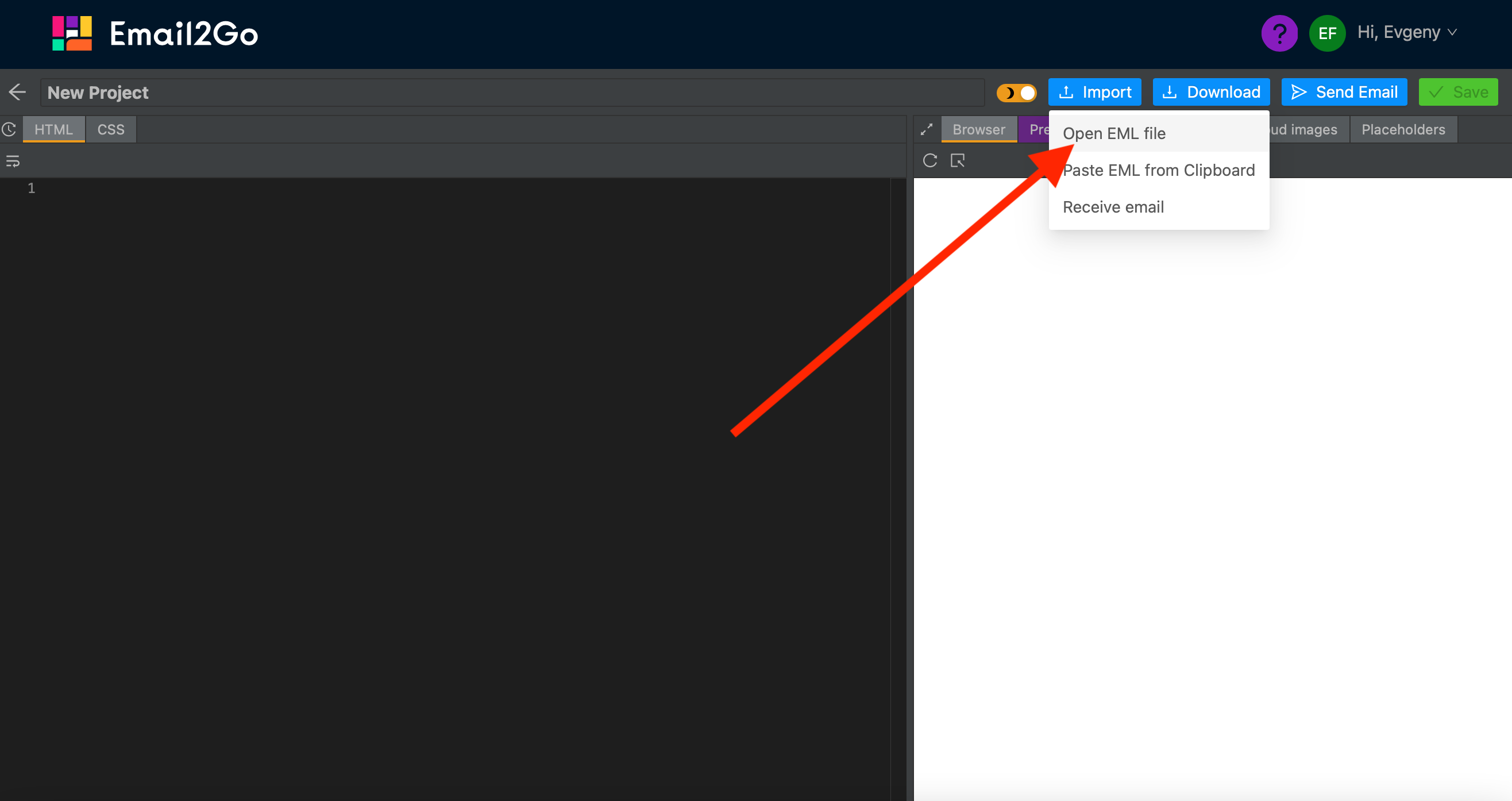 Import EML file to Email2Go
Import EML file to Email2Go
For the second option, you can get the EML without saving it to a file:
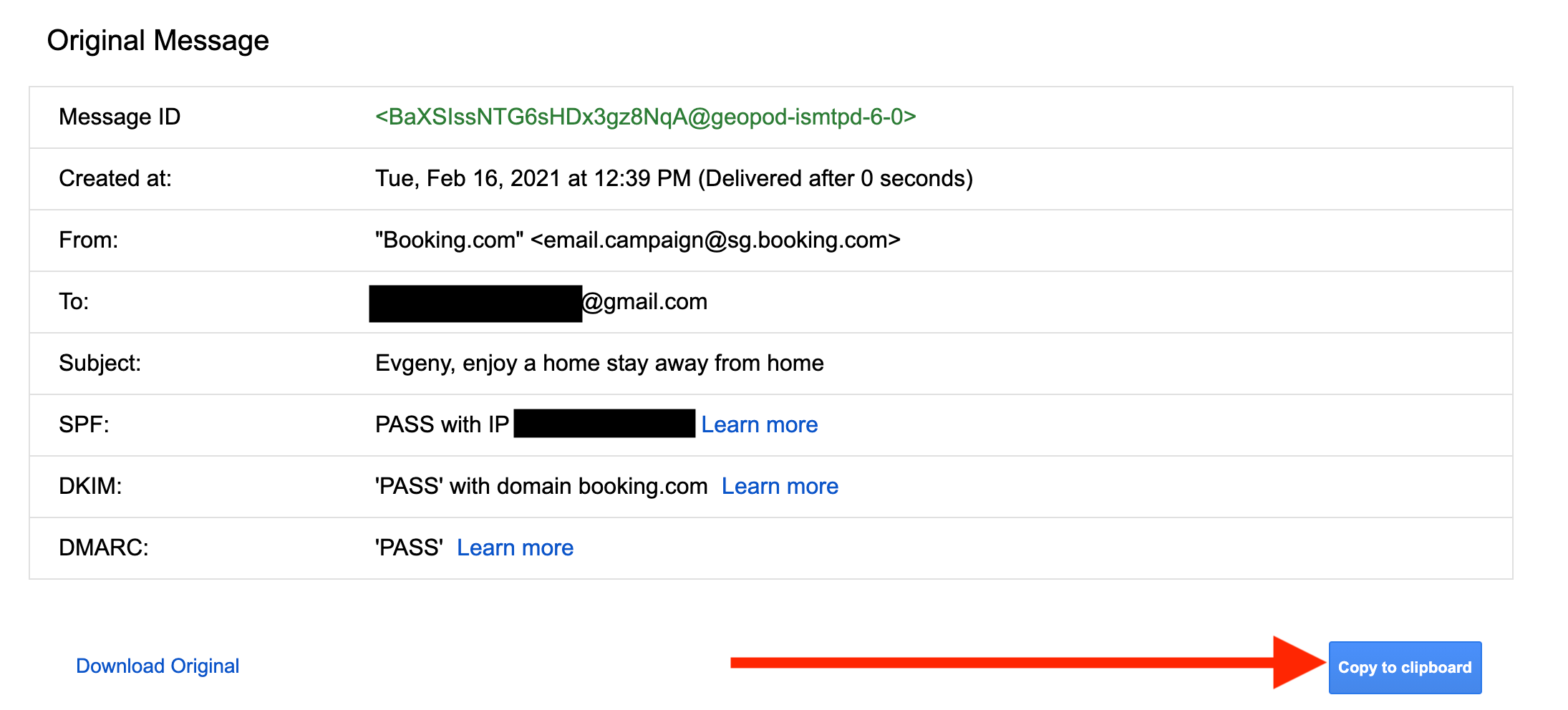 Getting EML from Gmail to Import to Email2Go
Getting EML from Gmail to Import to Email2Go
When you click on 'Copy to clipboard,’ the EML of the email you selected will be copied to the clipboard. After that, you can import the EML to the Email2Go email preview service: Import => Paste EML from Clipboard.
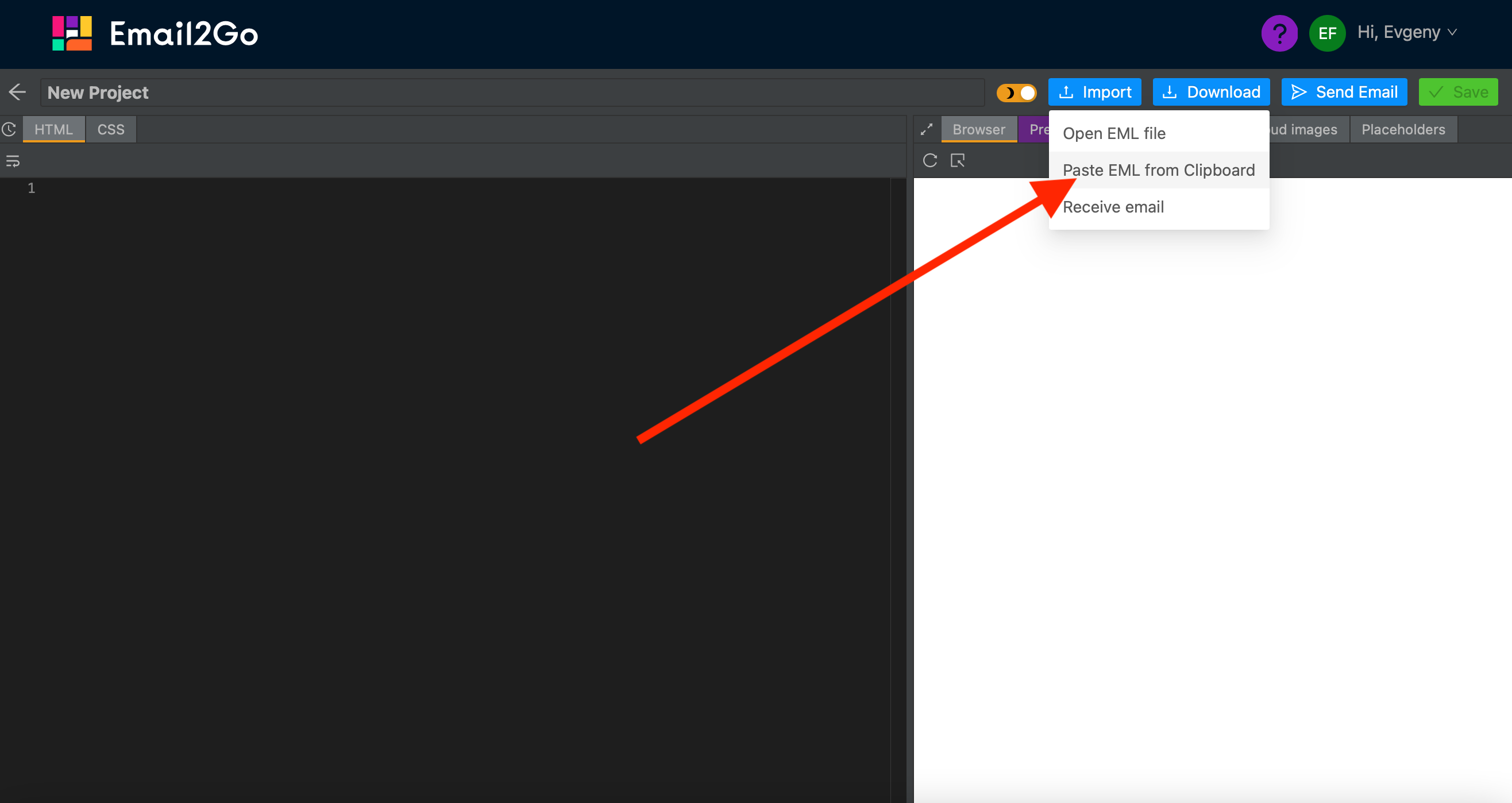 Import EML to Email2Go email testing through clipboard
Import EML to Email2Go email testing through clipboard
and test them on dozens of different devises and mail apps START NOW
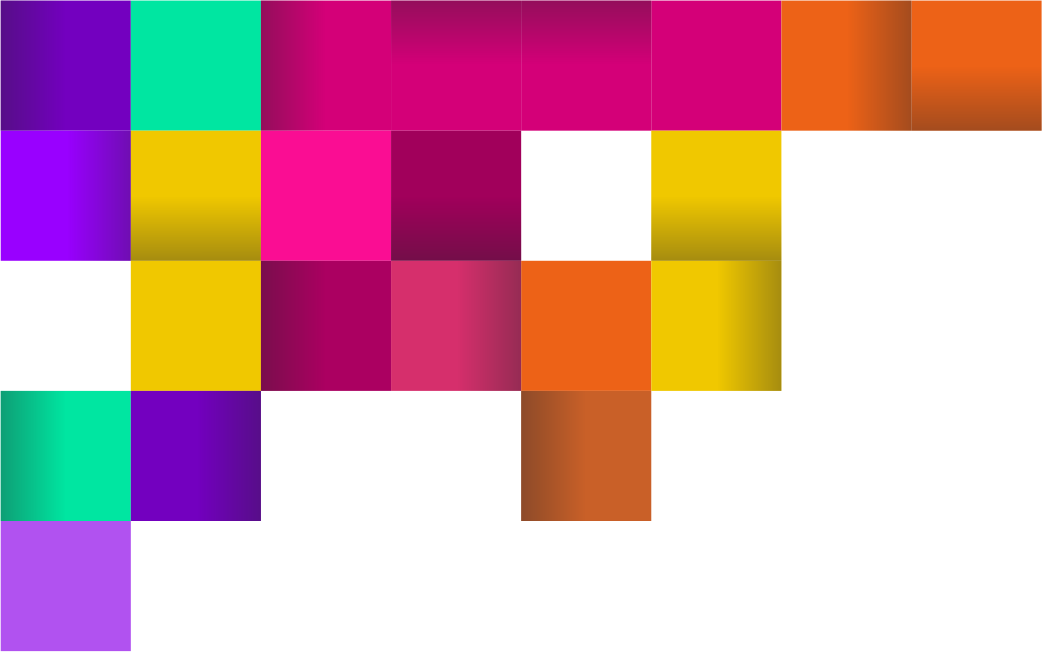
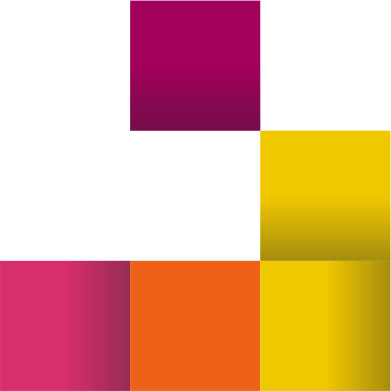
How to Get EML Files from Yahoo!
To get the EML, you need to open the desired email and do the following:
- Click on the drop-down menu marked with three dots
- Select ‘View raw message’
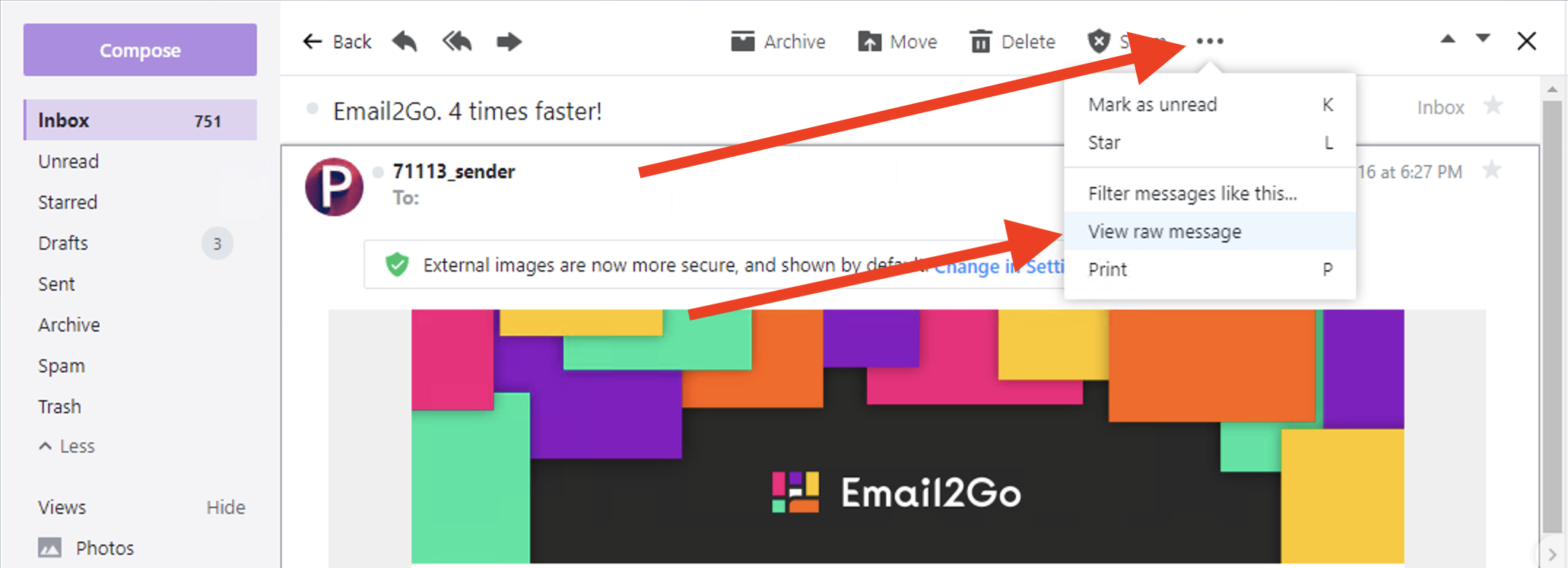 Getting EML from Yahoo! for Use in Email2Go
Getting EML from Yahoo! for Use in Email2Go
After that, you will be able to see the EML of the selected email. The contents of this window should be copied to the clipboard. After that, you can easily import the email to Email2Go using Import => Paste EML from Clipboard.
Learn more about how to import emails in Email2Go here. Our team hopes that the new ‘Import’ feature will greatly simplify using the Email2Go email preview tool, so that you will be able to easily perform the incredibly important task of testing email templates before sending them to users or customers.

