Email Marketing and Blocking Images (Part 1)
How to solve problems with images in emails.
/main.jpg)
For this topic, which consists of two parts, I will talk about another problem that email marketers and email developers have to face—blocking images in emails. I agree that it is generally unpleasant when you spend a lot of effort creating an attractive template, and then it does not display correctly for the recipient. It’s very unpleasant. Blocking images can be a result of the default settings of email clients or the personal preferences of recipients. Therefore, when creating your newsletter, it is important to optimize the template for the disabled images mode.
It is important to understand that there are no standard settings for blocking images in email. Next, I will indicate how this works on popular email clients and whether they support ALT texts (including stylized ALT text). This is the text that is shown in the email in place of the blocked image.
Desktops
| Blocking Standard Images | ALT text visible | ALT text styles | |
|---|---|---|---|
| Windows Mail | |||
| Outlook 365 (Windows) | |||
| Apple Mail (macOS Big Sur) | |||
| Outlook 365 (macOS Big Sur) |
In the case of Outlook, it is important to know that in addition to your ALT text, Outlook adds a very long message: “Right-click or tab and hold to download pictures. To help protect your privacy. Outlook prevented automatic download of this picture from the Internet.” Only after that will there be your ALT text.
Web-based
| Blocking Standard Images | ALT text visible | ALT text styles | |
|---|---|---|---|
| Gmail (Google Chrome) | |||
| Gmail (Microsoft Edge) | |||
| Gmail (Mozilla Firefox) | |||
| Outlook.com (Google Chrome) | 1 |
||
| Outlook.com (Microsoft Edge) | 1 |
||
| Outlook.com (Mozilla Firefox) | 1 |
||
| Yahoo! (Google Chrome) | |||
| Yahoo! (Microsoft Edge) | |||
| Yahoo! (Mozilla Firefox) |
1 Sometimes.
As you can see, all web versions of the most popular email programs support ALT text, but the operation of its stylized version depends on which browser the recipient of the mail uses. The stylized ALT text is perfectly visible in Chrome and Mozilla Firefox. In Microsoft Edge, you can customize the color of ALT text, but attributes such as font, size, style, and saturation will not be taken into account.
As I found out while testing the templates in the Email Preview tool Email2Go, Outlook.com blocks images very strangely. It does not block pictures in all emails, but only in those that—in the opinion of Outlook.com—were sent from "suspicious" users. The principle by which the mail client divides users into “suspicious” and “non-suspicious” remains a mystery to me. If you have any thoughts about this, please share in the comments to this article.
and test them on dozens of different devises and mail apps START NOW
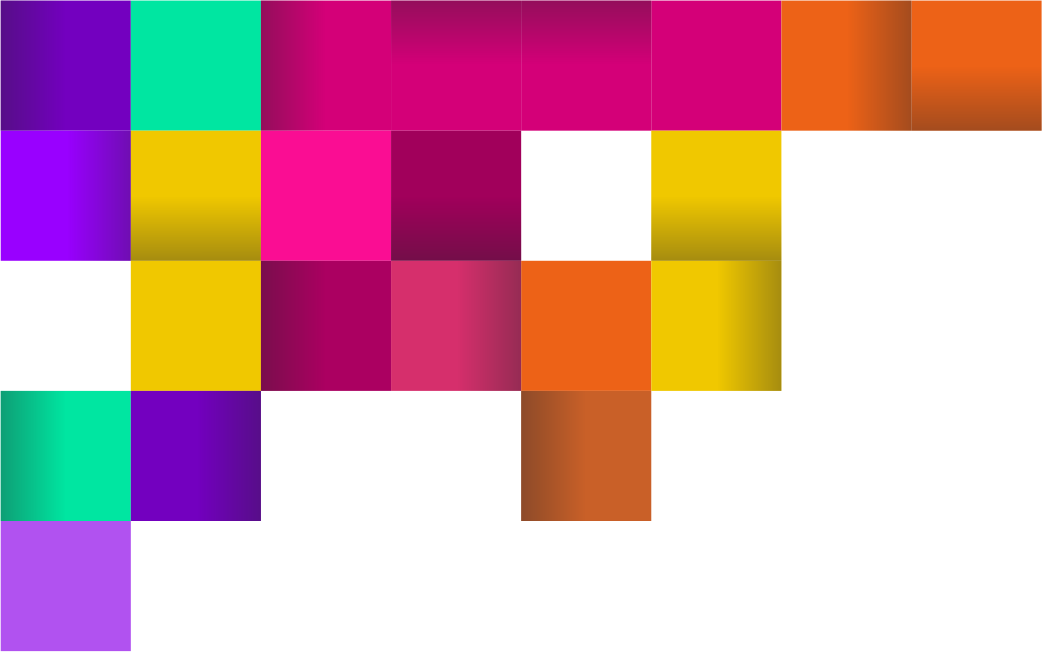
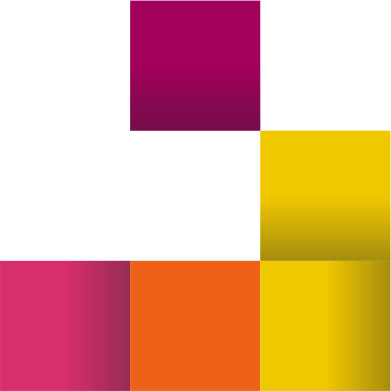
Mobile Devices
| Blocking Standard Images | ALT text visible | ALT text styles | |
|---|---|---|---|
| Gmail app (Android) | |||
| Gmail app (iOS 14) | |||
| Apple Mail (iOS 14) | |||
| Outlook (Android) | |||
| Yahoo! (Android) | |||
| Yahoo! (Android) |
As you can see from the table, mobile devices have excellent support for ALT text and ALT text styles. And this is very good news. But there is one problem here—Yahoo!. This email client blocks all images, background color, links, and displays only the text from the HTML version. Yes, yes, yes. You got it right, the text is only from HTML, not live text.
The correct balance of text and images, as well as alternative text, can help in the fight against oddities in blocking images in this mail service.
In the next part of this article, I will describe the steps that should be taken to avoid problems with image blocking in email.

